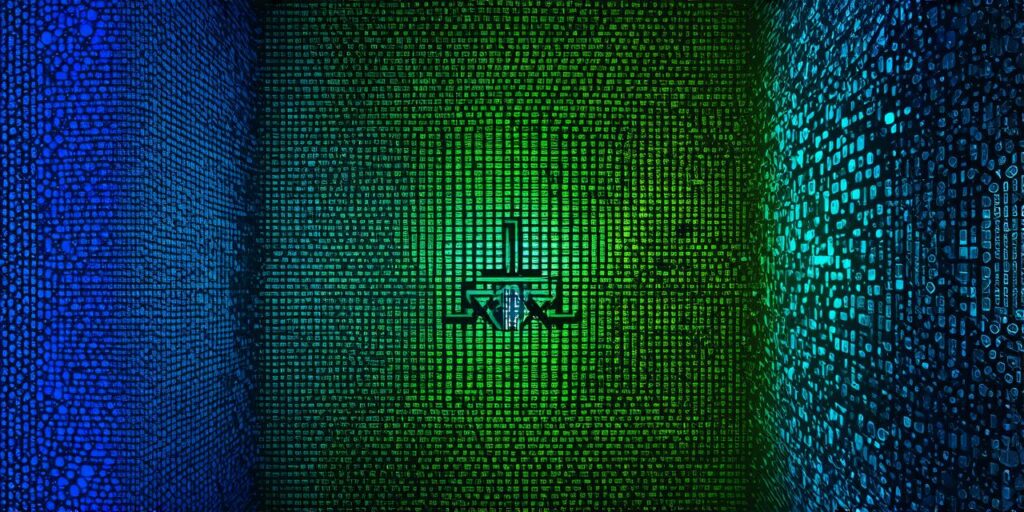Unity is a widely used game engine that offers a range of features for developing virtual reality (VR) games and experiences.
One of the key components of Unity’s VR development process is its built-in VR editor, which provides a user-friendly interface for designing and testing VR content. In this article, we will explore the various features and capabilities of the Unity VR editor, as well as how to use it effectively to create immersive VR experiences.
Overview of the Unity VR Editor
The Unity VR editor is designed to make it easy for developers to create and test VR content. It includes a range of tools and features that are specifically tailored to VR development, including support for multiple VR platforms and devices, as well as a variety of built-in assets and templates that can be used to quickly prototype and build VR experiences.
Some of the key features of the Unity VR editor include:
- Support for multiple VR platforms and devices, including Oculus Rift, HTC Vive, PlayStation VR, and more.
- A user-friendly interface that allows developers to easily design and test VR content.
- Built-in assets and templates that can be used to quickly prototype and build VR experiences.
- Support for real-time rendering and performance optimization.
- Integration with other Unity features, such as the physics engine and animation tools.
Getting Started with the Unity VR Editor
To get started with the Unity VR editor, you will first need to install and set up Unity on your computer. Once you have installed Unity, you can open a new project and select the “VR” template from the list of available templates.
Next, you can begin exploring the various features of the Unity VR editor. One of the first things you should do is familiarize yourself with the interface and layout of the editor. This includes understanding the different panels and windows that are available, as well as how to navigate between them. You may also want to explore some of the built-in assets and templates that are included in Unity, as these can be a great way to quickly get started with VR development.
Designing VR Content
Once you have a basic understanding of the Unity VR editor, you can start designing your VR content. This includes creating 3D models and environments, setting up camera controls and movement, and adding interactive elements such as buttons and menus. You may also want to use Unity’s built-in animation tools to create more complex animations and interactions.
One of the key challenges of VR development is ensuring that your content is optimized for real-time rendering and performance. This means that you will need to pay close attention to things like draw calls, texture sizes, and frame rates when designing your VR scenes. You may also want to use Unity’s profiling tools to identify and address any performance issues that arise during development.
Testing and Debugging
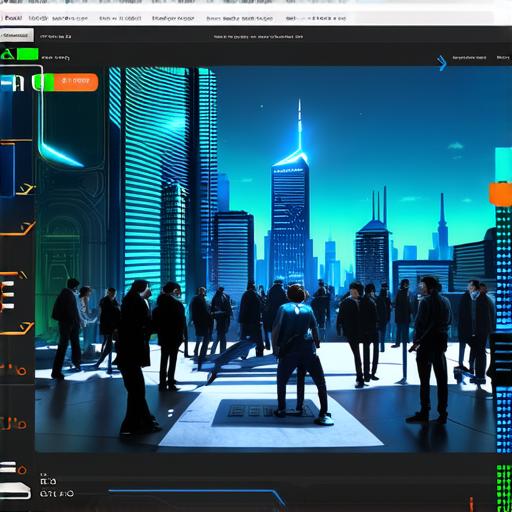
As you work on your VR content, it is important to test it regularly to ensure that it is functioning as intended. The Unity VR editor includes a variety of built-in testing and debugging tools that can help you identify and fix issues in your VR code.
For example, you can use the built-in debugger to step through your code and identify where errors are occurring, or you can use the profiling tools to analyze your game’s performance and identify any bottlenecks or other issues.